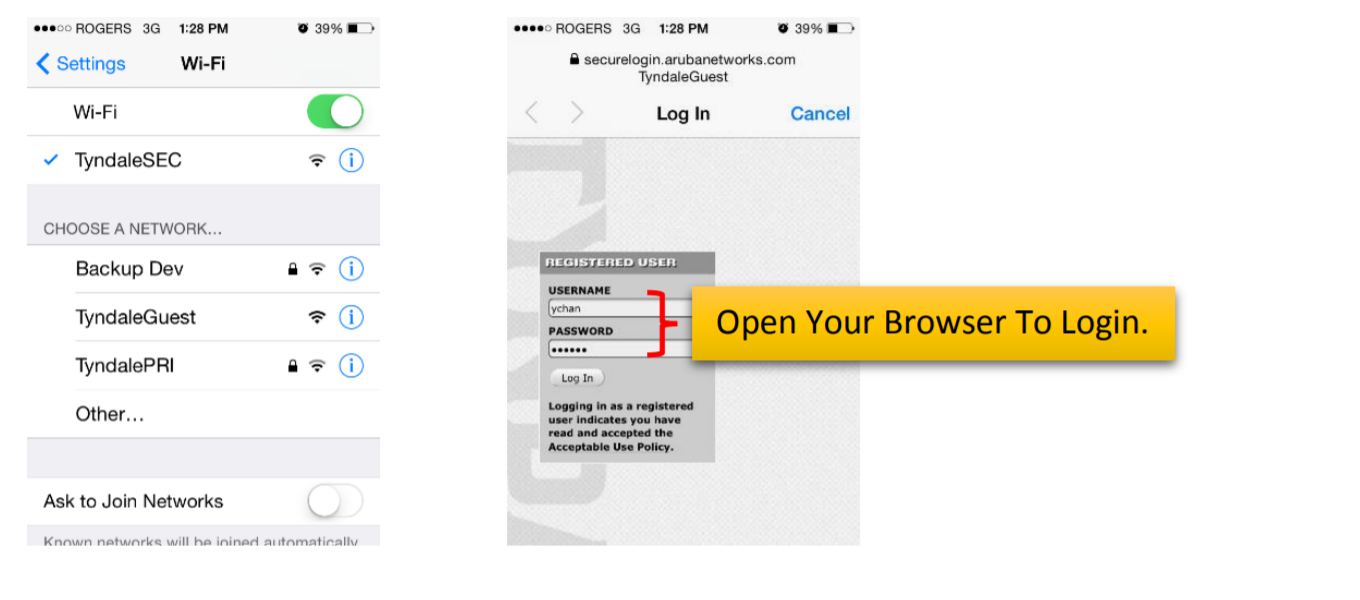Internet access is provided via a wireless network installed around the Tyndale campus. Wireless network coverage includes the Tyndale residence areas, common areas (i.e. lounges, student commons, dining hall & cafe), classrooms, and the Chapel.
Your Tyndale or MyTyndale username and password are required to access the TyndalePRI network. Your student or staff username is the first part of your Tyndale or MyTyndale email address without the @tyndale.ca or @mytyndale.ca part. For instance, if your MyTyndale student username is TyndaleStudent [at] mytyndale [dot] ca, your student username would simply be TyndaleStudent.
As of January 30, 2025, TyndaleSEC will no longer appear in the list of available wireless networks. Please use TyndalePRI to connect to Tyndale's wireless network.
Some devices are unable to connect to TyndalePRI because they do not support authenticating using your username and password. For these devices, you should use TyndaleSEC. The TyndaleSEC network will allow you to connect initially without a login. However, you must launch a web browser to authenticate to the wireless network before you will be able to access the internet or any other network resources. Please use TyndaleSEC as a last resort only. If you are a Tyndale staff or student, please visit the IT department in Office E412 on-campus and we can assist in connecting you to TyndalePRI.
Guest wireless access is available. Please visit Main Reception to obtain the username and password for accessing the Guest wireless network. If you are a Tyndale student or staff member, please do not use the Guest network, as you will not have access to internal Tyndale resources, such as Classes or MyTyndale. If you are a Tyndale student or staff member, please connect to TyndalePRI with your student or staff username and password.
Wireless Connection Information
On your phone, computer, or other wireless device you will want to navigate to the wireless settings and select TyndalePRI. You will then be prompted to login with your Tyndale staff or MyTyndale student username and password.
On a Computer:
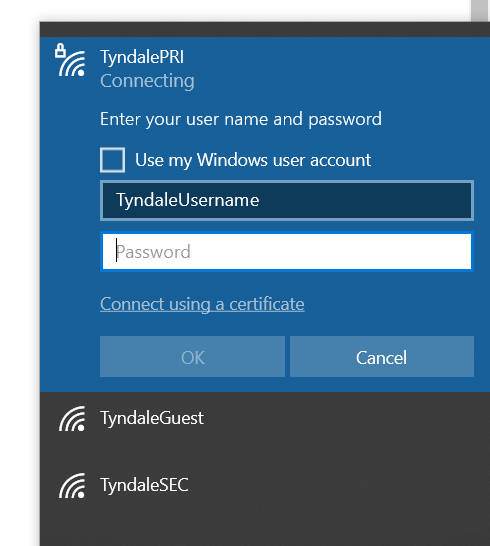
On a Cellphone
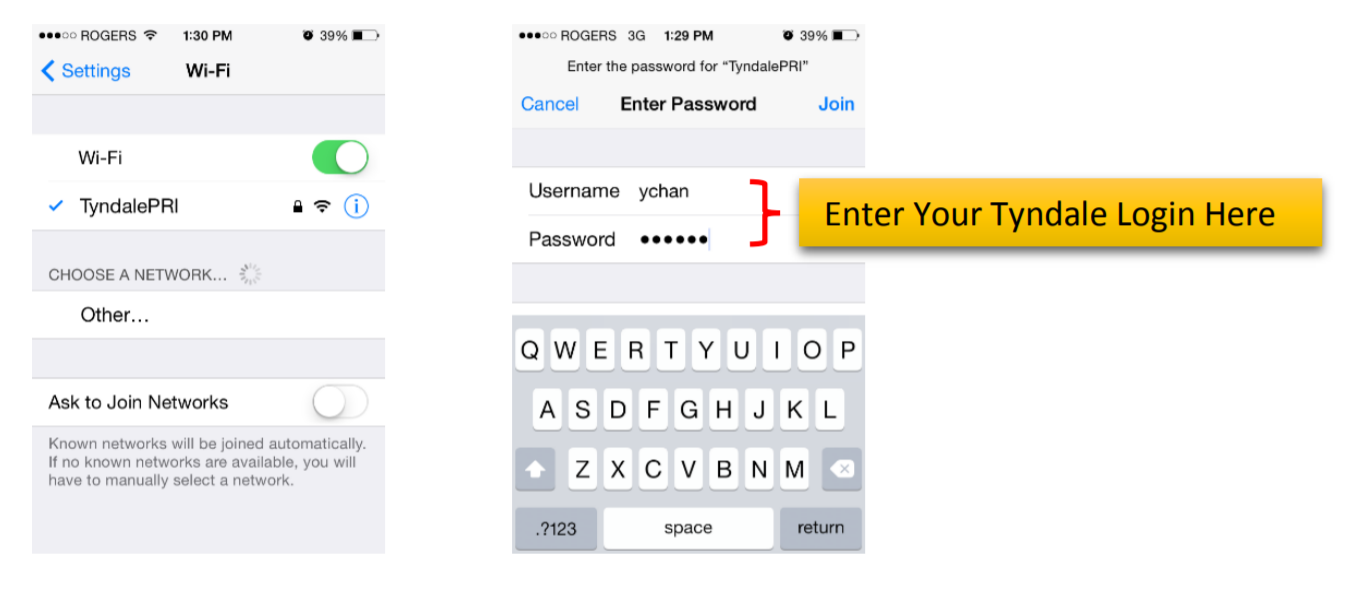
If you're using an Android-based device, such as a Samsung phone or a Chromebook laptop, you may need additional configuration options to connect to TyndalePRI.
When connecting, you may need to add/change these below options to successfully connect:
• EAP Method: PEAP
• Phase 2 Authentication: MSCHAPv2
• CA Certificate: Use System Certificates
• Online Certificate Status: Do Not Verify
• Domain: tyndale.ca (Android Only)
• Identity: (Your Tyndale or myTyndale Username)
• Password: (Your Tyndale myTyndale Password)
• Anonymous Identity: Leave Blank or Make Blank
The options in your device may be called something slightly different than the above. If you're not able to connect with these options, an in-person visit to the IT Office E412 on campus is the best way to resolve this issue. We encourage you to book an on-campus IT appointment through the Booking service found here: http://booking.tyndale.ca/it
As of January 30, 2025, TyndaleSEC is now a hidden wireless network at Tyndale, as it is no longer needed. This means that it will not appear in your list of available wireless networks. However, you can still connect to it by manually adding the TyndaleSEC SSID on your device. On your phone, computer, or other wireless device you will want to navigate to the wireless settings and select TyndaleSEC. The WiFi will then appear to be connected but you must go to a Web browser (Safari, Chrome, Edge) and try to go to a Webpage other than your home page. You then need to enter your Tyndale or MyTyndale uername and password here and the WiFi will connect fully. If you turn off your device or leave campus or are inactive, you will need to reauthenticate.
On a Phone