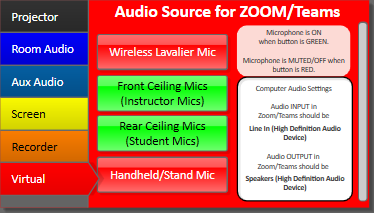Page Contents
Computer Lectern

In All tyndale Classrooms, the lectern is the central hub for the technology, it will always have a monitor, keyboard and mouse, Computer, classroom AV touchpad, and computer checklist. Often classroom lecterns will also have a webcam mounted to them, these are the Jabra cameras which have a 180° field of view, you can see a Jabra camera in the picture above or a close up directly below. There is an additional blackbox which accompanies every lectern which must remain plugged in at all times, lecterns and blackboxes must never be moved or rotated at all.

In addition to webcams, all classrooms come equipped with built in microphones in the ceiling or sometimes stand microphones which can be moved around. The speakers in the room will also be either built into the ceiling or may be mounted at a highpoint on the walls around the room. All the mics and speakers in the room are controlled by our touchpad system built onto the lecterns.
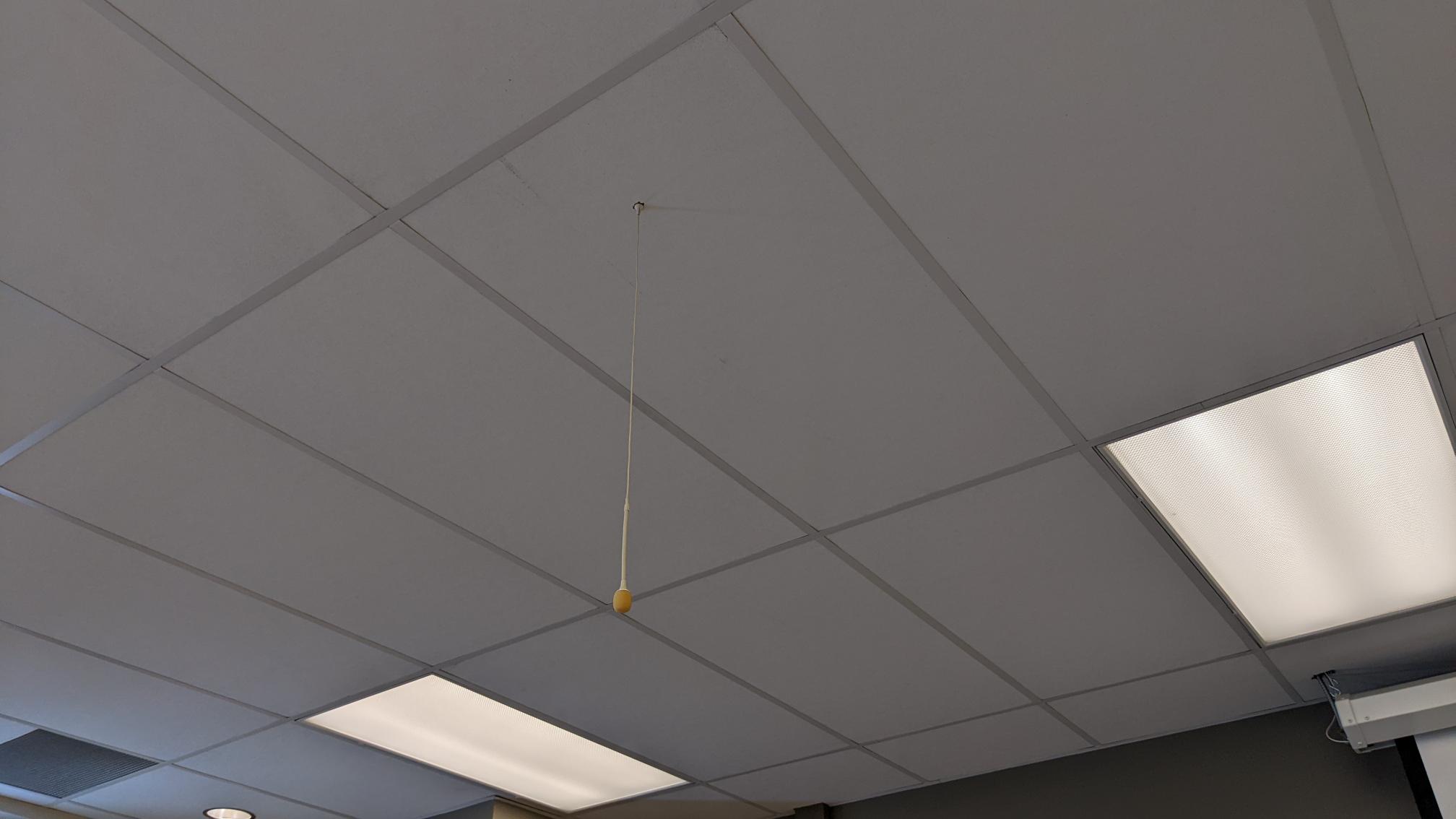
Projection
Another crucial element to the classroom technology is the projectors present in all rooms. The projectors will always be mounted to the ceiling and are also controlled by the touchpad system built onto the lecterns.

Many but not all classrooms also have projector screens that can drop down from the ceiling, some are electronically controlled by the touchpad system built onto the lecterns.

Most classroom projectors also have the ability to project from your personal computer via either HDMI or VGA. If you are using VGA to use the sound in the room you will also need to use the attached AUX cable provided.
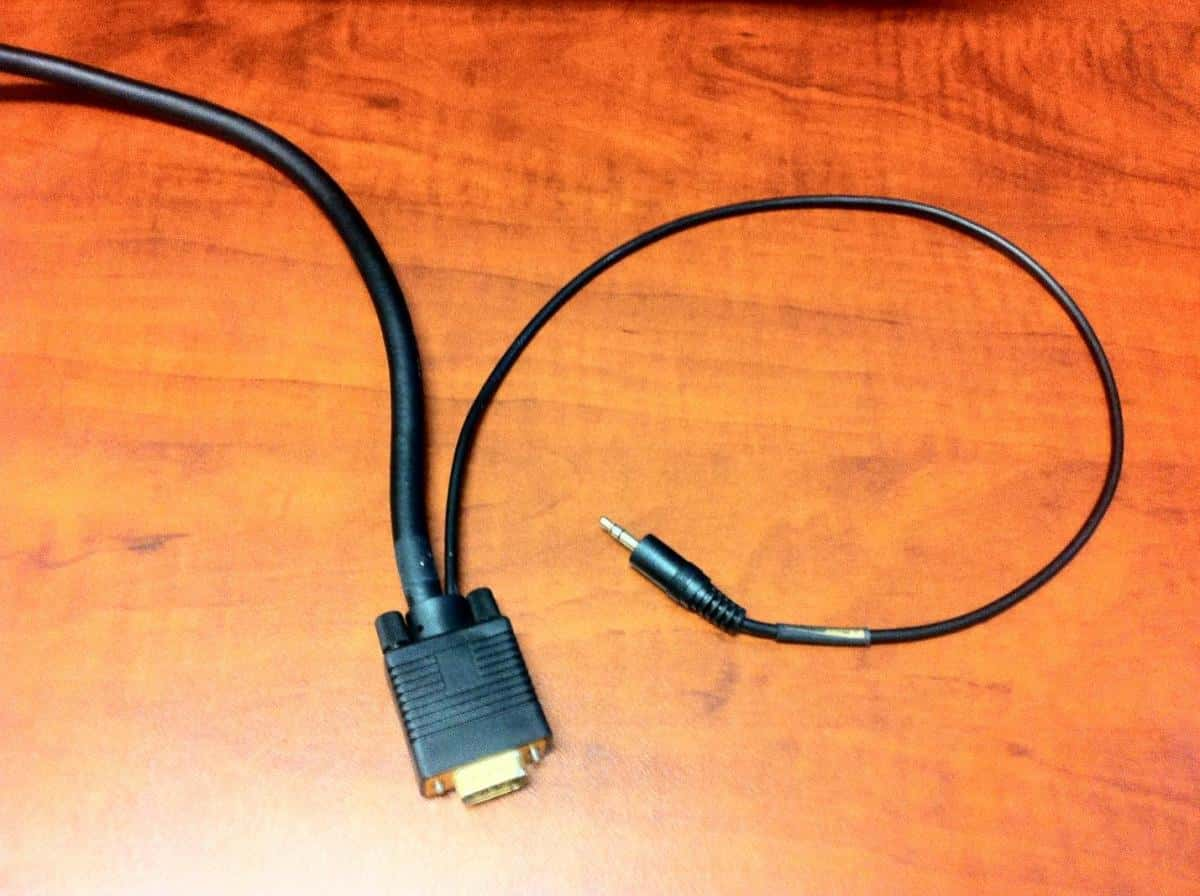
PTZ rooms
At Tyndale there are six PTZ camera rooms. PTZ cameras are motion tracking cameras which offer the ability for speakers to walk around a marked off area and always be the centre of the shot. Along with all of these cameras is a companion TV screen that is mounted close to the camera. The TV allows you to put any zoom/teams participants image up so that when you look at the participants you make direct eye contact with the camera in the room. Some PTZ cameras have a special retractable mount from the ceiling and may occasionally be lifted out of the way, if this is the case please call IT.

Phone
Every classroom has a phone placed in close proximity to the lectern for easy access to IT, Security, and Campus Services. These phones can be found on the black boxes near the lectern.
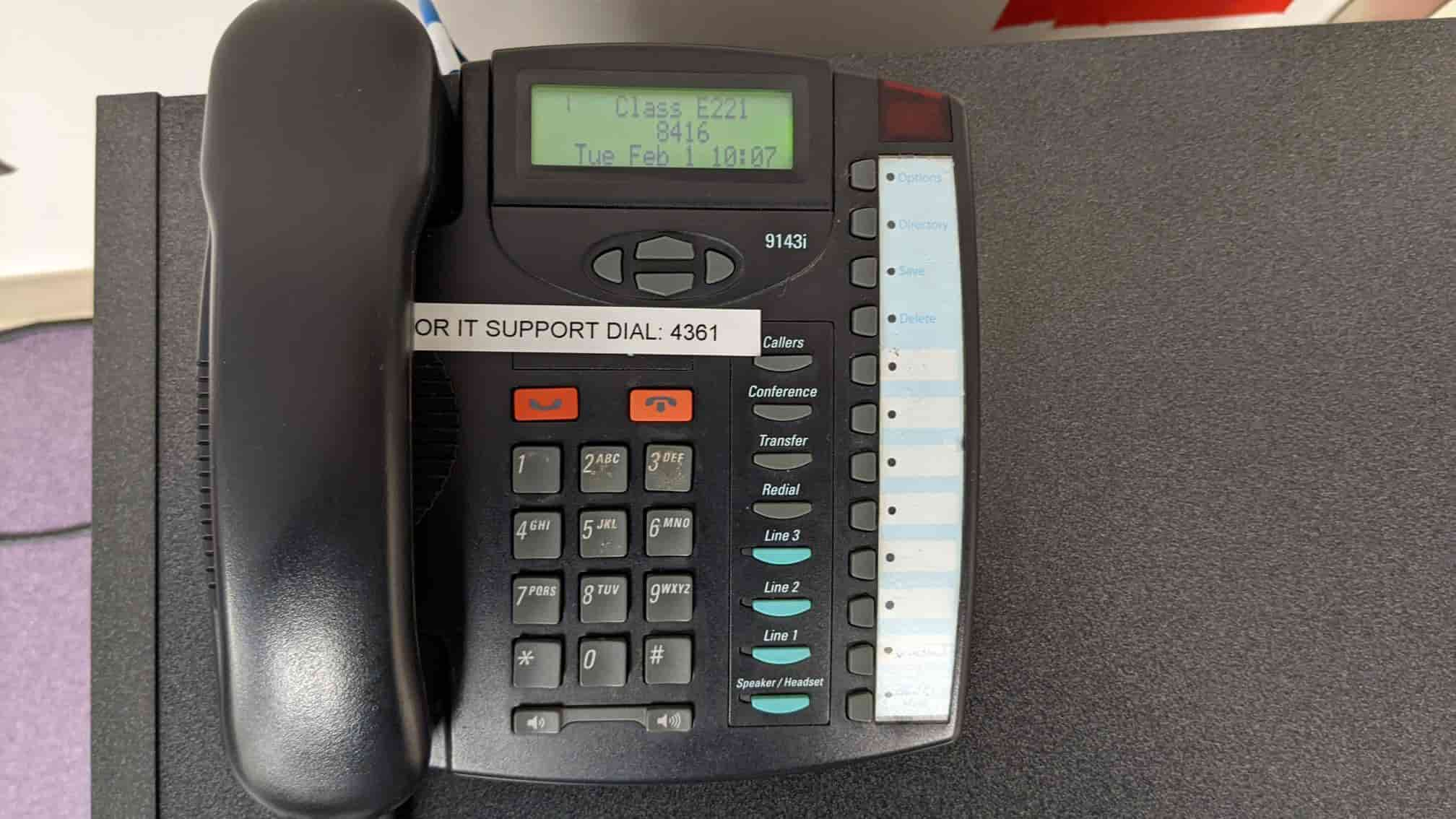
Computer Checklist
On every lectern is a posted computer checklist which outlines steps that should be performed prior to each class to ensure a smooth startup. This list details things like the correct input and output to select for teams or zoom as well as a few basic computer troubleshooting steps. See below for an example of what this will look like.
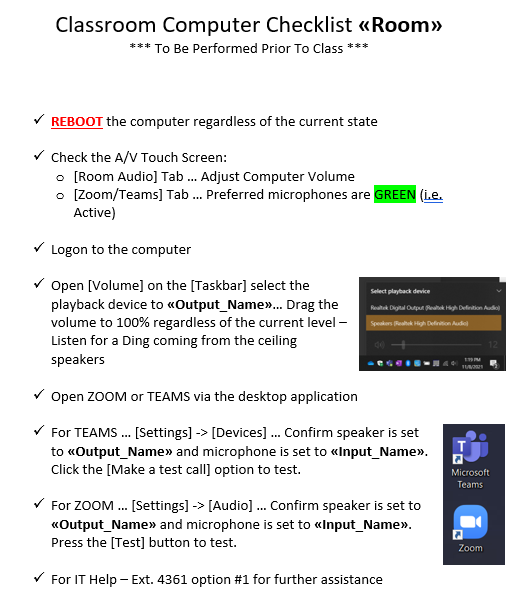
Touchpad
Each classroom at Tyndale has a touchpad that enables built in features in the room such as the speakers, microphones, and projectors. It's important to note that not every touchpad is the exact same because each room is different, but they all follow a basic formula of how things are arranged.
The first item to note is projector and screen controls, here you can turn projectors on or off, selecting input and output, blanking the screen, and sometimes raising or lowering the screen. In the example below the screen raising and lowering is on a separate tab that projector controls.
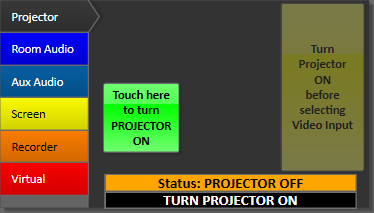
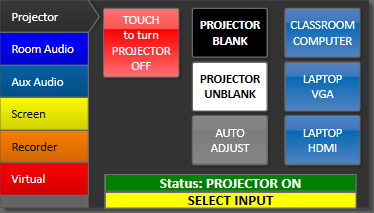
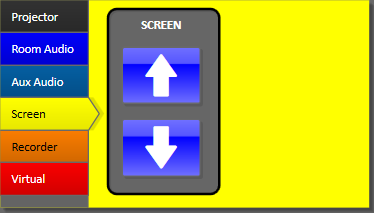
For audio controls the controls are split in a few different tabs, the first is typically named Audio and controls elements that affect the room's audio such as speakers and microphones that are amplified in the room. Any mic functions that are displayed on this tab will not affect mics for online meetings. The example shows Wireless Mic for it's room amplified mic, this mic can be muted or unmuted on this tab, as well as have it's volume controlled with the slider. The other two sliders adjust the volume for the podium computer's audio, and the volume for if you plug your laptop into the Aux cable provided.
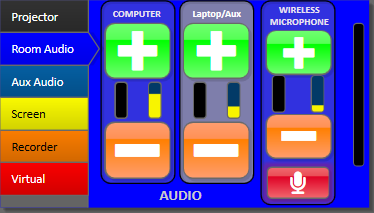
To control microphones that are used for online meetings you will need to navigate to the Virtual Tab. Due to size constraints this can have alternative names such as Zoom but the constant is that this tab will be red. In this tab you control the mutes for the microphones in the room. When the buttons are lit up green they are unmuted and can be used, if they are red they are muted. It's important to note that by having more mics unmuted this can cause audio issues so it is recommended that you do not use lav or handheld mics simultaneously with the ceiling microphones. For the clearest quality mic it is suggested to use only the lav mic, the mic itself will be located in the blackbox's drawer and the battery is on the front. The Lav mic must not be used in combination with other microphones in the room.